
Incidence
A downloadable game for Windows
Incidence
Incidence is a Multiplayer First Person Disc Throwing Deathmatch inspired by Ricochet and Tron.
Fight your friends in customizable free-for-all deathmatches taking place in one of three varied arena maps. Rather than guns you'll be throwing disc projectiles that can zoom across the map and bounce against walls allowing for sick trick shots.
Players can fire up to 3 discs at a time, with each shot being refunded after a set amount of time, after a kill or if the player collides with a disc they threw themselves. You can tell whether a player has any discs remaining by checking whether their character is holding a disc in their hand or not.
Scattered throughout the maps are powerups that will give you an edge over your opponents. From faster running speed, to discs that last longer in the air or even triple shots, these powerful boons will prove useful to both your survivability and deadliness in the battlefield.
Controls
| WASD | Move |
| SPACEBAR | Jump |
| Right Mouse Button (RMB) | Shoot |
| 1 / 2 / 3 / 4 | Emote |
| ESCAPE (ESC) / P | Open Menu |
Powerups
In specific spots throughout each map are Powerup Spawners. These bases spawn a new random powerup some time after the previous one has been picked up. Each powerup lasts for a set time duration and activates automatically upon pickup. The currently active powerups are shown to the player in the bottom right corner of their Heads-Up Display.
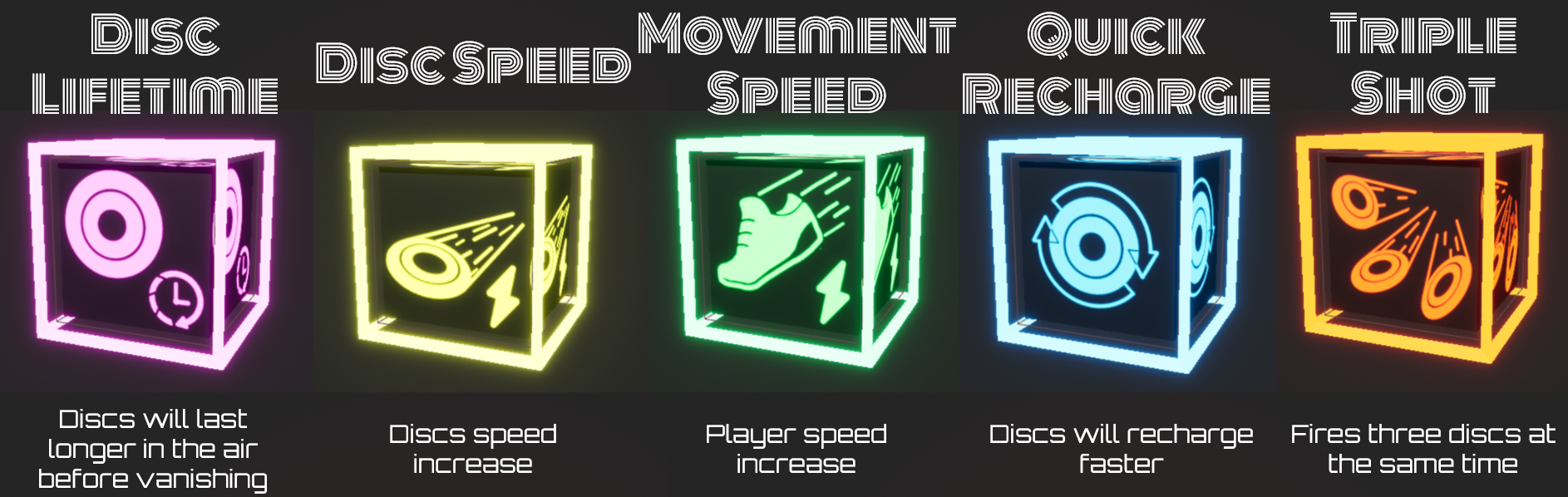
| Powerup Name | Effect | Duration |
|---|---|---|
| Disc Lifetime | Makes it so discs last for 6 seconds in the air, rather than 3. | 30.0s |
| Disc Speed | Doubles the disc's travel speed. | 15.0s |
| Player Speed | Significantly increases the player's running speed. | 15.0s |
| Quick Recharge | Decreases the disc recharge time from 2 seconds to 1. | 15.0s |
| Triple Shot | Shoots 3 discs at the same time at the cost of a single shot. | 10.0s |
Maps
Incidence currently has 3 different maps filled with powerups, platforming obstacles, jump pads and plenty of walls to bounce discs off of.
in_Arena
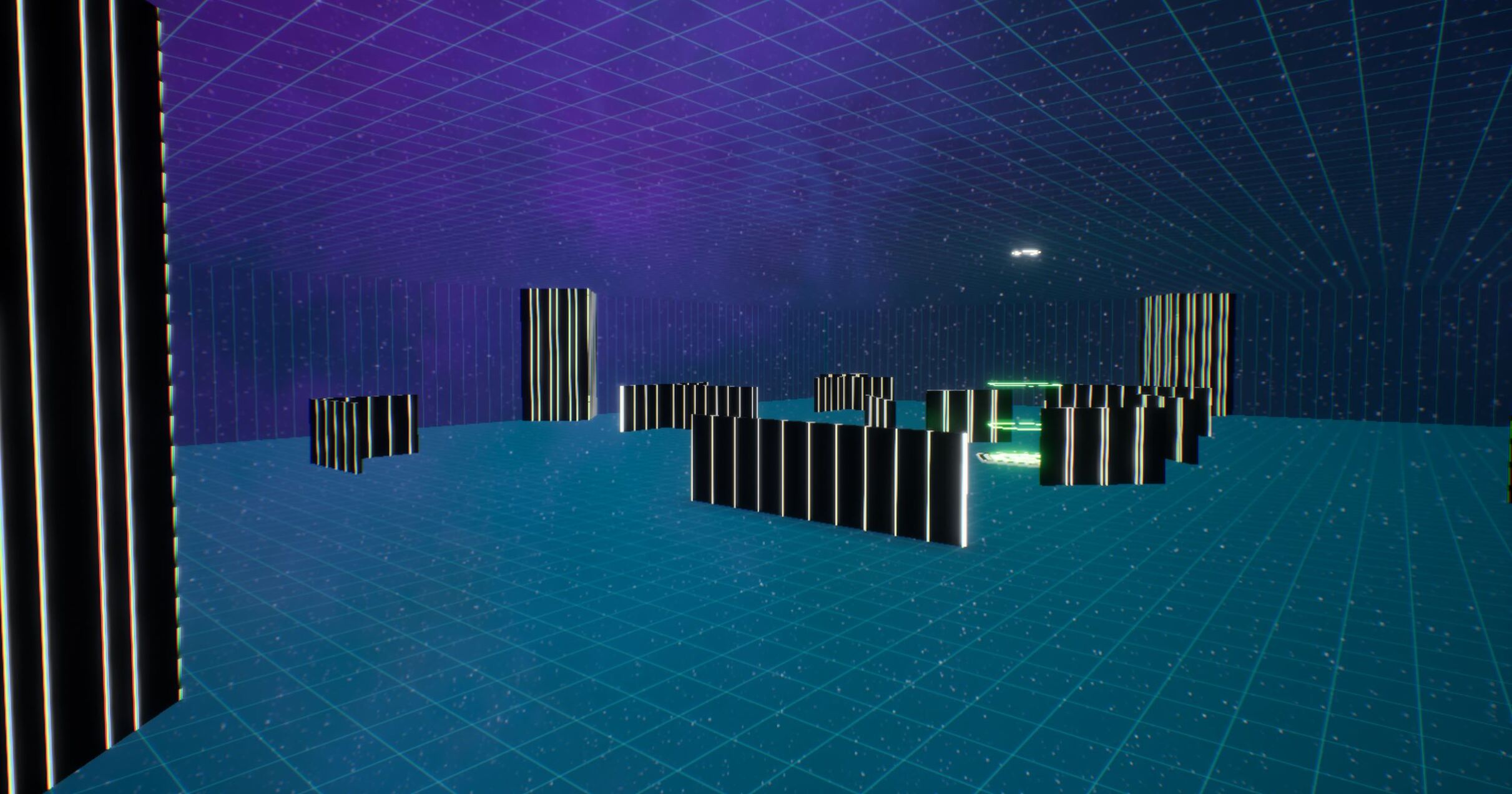
Arena is the simplest map. It consists of a glass cube with very clear sidelines. The walls scattered throughout the otherwise empty floor provide plenty of options for players to aim their discs and bounces. In the middle of the map is a single jump pad, directly above which is a powerup spawner. This means that the powerups in this map are accessible and easy to get, but everyone will be able to spot you going for it, making you an easy target.
in_Mirror
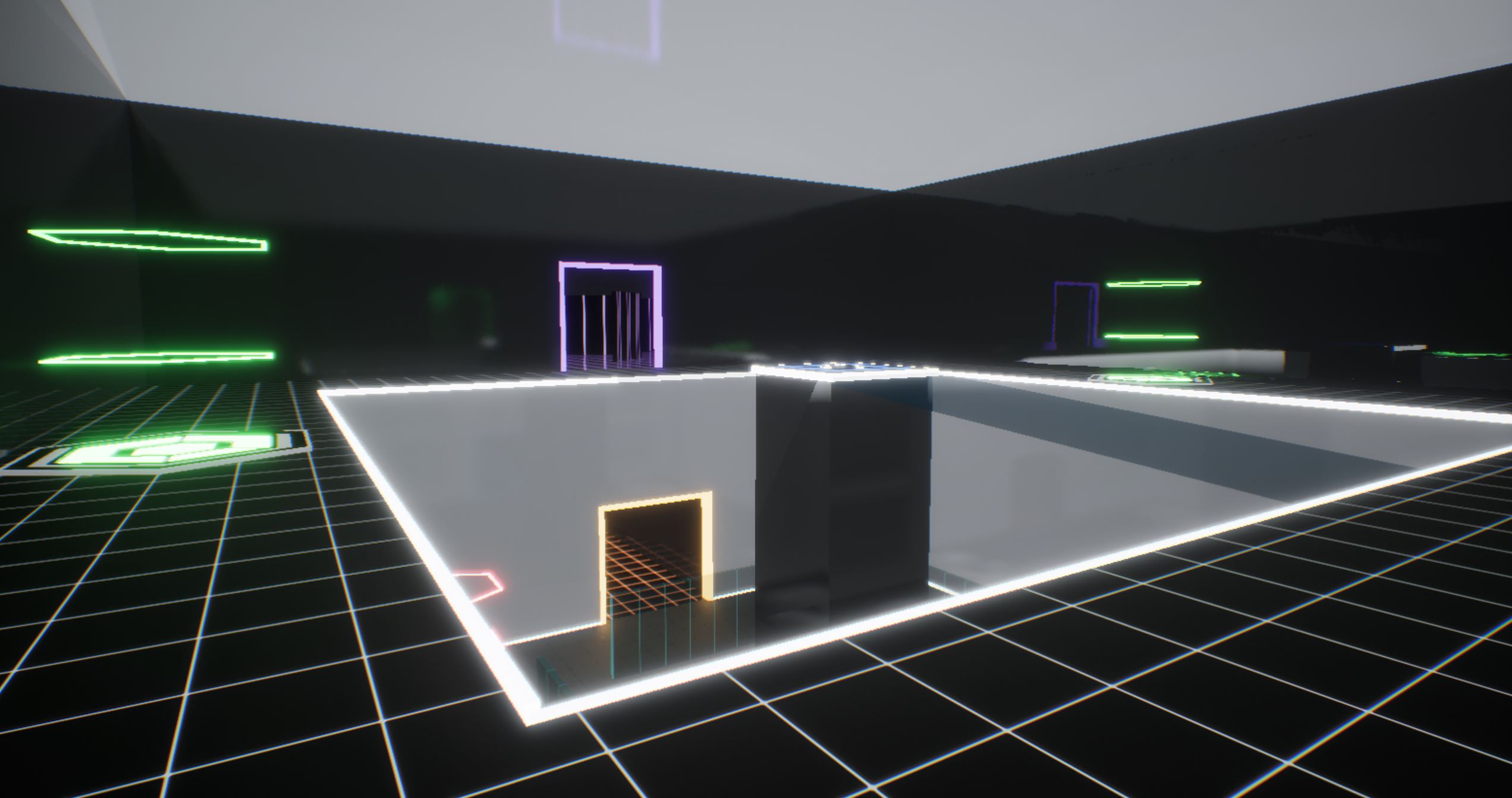
Mirror is a fully symmetric 2-floor map. The top floor is composed of a center arena, at the middle of which lies a powerup spawner and two smaller side arenas, each leading to an outside area. The bottom floor connects directly to the top floor via the red jumppads at the center arena. Rather than arenas, this floor connects to the outside areas through long hallways. The outside areas contain a powerup, accessible either through a jumppad, or via platforming.
in_Gravity

Gravity is a 3-floor map where players must platform to move from one platform to another, at the risk of falling to the endless void of space. Each floor is accessible through the red jumppads, whilst the green ones provide movement and positioning opportunities within the same floor. At the center of each floor lies a power up spawner. Players can also traverse downards by jumping off. This map incentivizes constant movement as the glass walls surrounding each level mean that discs will be constantly flying around each level.
How to Play
Following are instructions on how to setup, host or join an Incidence Match.
LAN (Local Network)
Hosting a Match
To host a local match a player must simply select the Create Session option in the main menu and ensure that they select the LAN Only option.
Joining a Match
After a match has been created by someone in the same network (LAN), to join it you have to select the Search For Matches option in the main menu.
After the match has been found, hit the Join Match button and you should load into the session's map.
Alternatively, you can connect directly via IP using the Connect To IP button.
WAN (Online)
Hosting a Match
There are 2 possible ways to host an online match accessible by people outside the same local network
1. Port Forwarding
The first option consists in opening the port 7777 in your router in order for other people to be able to connect to your session.
How you perform port forwarding differs from router to router, but this video provides an easy-to-follow explanation on how to do this.
Note: Port-Forwarding can be dangerous as it may open up vulnerabilities within your home network. This methodology is not recommended unless you know what you are doing.
2. ZeroTier (Recommended!)
You can setup a ZeroTier Network in order to avoid having to perform any form of port forwarding or operations on your router.
Network Setup:
- Go over to https://www.zerotier.com/download/
- On the Top Right corner click Log In to login to your account (or Sign Up if you have not created an account on ZeroTier yet. Note: Only 1 person has to create a ZeroTier account.)
- After loggin in you should have the option to Create a Network. Click it. If you are not presented with this option after logging in, on the top right click "Networks" to go to the Network creation and management page.
- A new Network should now be desplayed under "Your Networks". Click it.
- You can now edit the Network's Name, Description and so on. I recommend leaving the "Access Control" option set to Private.
- At the top of this page, on the "Basics" section you will find your created network's Network ID. This code will be used by anyone who wishes to join your network.
- Scroll down to the "Members" section. Whenever someone joins your network they will appear in this section.
- Go back to https://www.zerotier.com/download/ and download the ZeroTierUI app by clicking the Windows Icon.
- After installing the app you can now open it and access it by expanding your "Hidden Icons" on your Windows' taskbar on the bottom right corner.
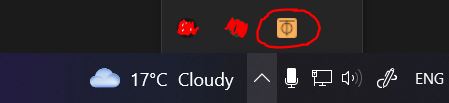
- Left click the ZeroTier icon and click "Join New Network"
- Input your network's Network ID.
- Go back to the ZeroTier website and you should now see a new listing in the "Members" section. Click the "Auth" checkbox.
Creating a Match:
Now that the network has been created, anyone within the same network can host a session of Incidence. To do so, they must create a match and share their IP within the network.
To know what your network IP is you can either go to the "Members" section and find it under the "Managed IPs" column, or use the ZeroTierUI app. You should find your IP under the Managed Addresses option within the network. Simply click it to copy it.
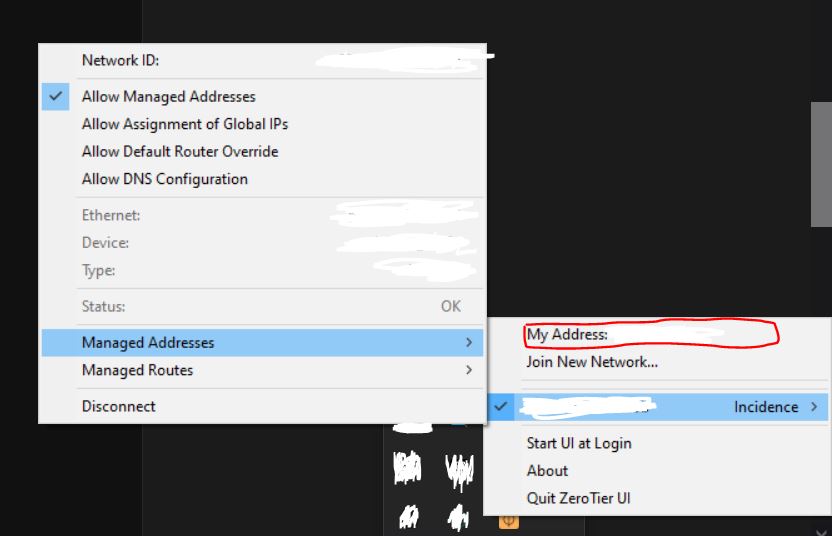
Notes:
- For other people to be able to join your Incidence match they must join your network the same way you did from steps 8. to 11., and you must authorize them as in step 12.
- Only one person needs to create an account on ZeroTier and setup a network. Everyone else just needs to download the app and join it.
- After you are done with the game you can delete the network by going to the network's page on the ZeroTier website and scrolling all the way down until you see the option "Delete Network"
- People can leave your network by opening the ZeroTierUI app hovering over your network and clicking "Disconnect"
Joining a Match
There are multiple ways to join an Incidence match online depending on how the host's setup
1. Port Forwarding
If the host of the match has setup Port Forwarding they must share with you their IP for you to input into the Connect To IP option.
2. ZeroTier (Recommended!)
Joining a ZeroTier Network
If the host of the match has setup a ZeroTier network, to join a match you must:
- Go to https://www.zerotier.com/download/ and download the ZeroTierUI app by clicking the Windows Icon.
- After installing the app you can now open it and access it by expanding your "Hidden Icons" on your Windows' taskbar on the bottom right corner.
- Left click the ZeroTier icon and click "Join New Network"
- Input the network's Network ID (Which must have been shared with you by whoever created the Network)
- Remind the Network's creator to Authenticate you into the network.
Joining a match of Incidence
After a match has been created you then must input the host's ip into the Connect To IP option.
Credits
Game made by Diogo Silva
This game was made as a first attempt at using and learning Unreal Engine 5 in the span of 3 weeks.
External Resources:
- Sound effects obtained from https://www.zapsplat.com
- "80s Retrowave Synthwave Retro Synthpop Futuristic Electro Pop Music" by RedProductions - https://pixabay.com/music/id-20596/
- "Tron Legacy Identity Disc" by KK's Channel - https://skfb.ly/6ZQ9T
- "Tron Armory Hex Platform Lowpoly" by IndieArtsMidwest - https://skfb.ly/ovAxs
Feel free to check out my other games https://fenixds.itch.io !
| Status | Released |
| Platforms | Windows |
| Author | FenixDS |
| Genre | Shooter |
| Tags | First-Person, Multiplayer, Synthwave |
Download
Click download now to get access to the following files:
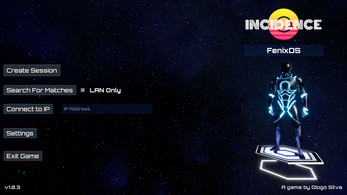


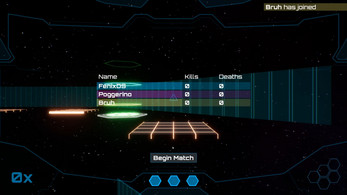




Leave a comment
Log in with itch.io to leave a comment.